Everything you need to add closed captions to Vyond videos
From both an accessibility and a strategic point of view, it’s essential to have captions on your videos. More than 5% of people around the globe have a hearing disability. So, for viewers with a hearing impairment or who speak English as a second language, closed captions can mean the difference between enjoying a video and having to skip it entirely. Similarly, many people watch videos on Facebook with the sound turned down, so captions are a must-have.
Many of our loyal customers ask whether they can add closed captions when creating a video in Vyond Studio. While it’s not advisable to do so in Vyond, that doesn’t mean captions aren’t necessary.
At Vyond, we save time by ordering closed captions with a single click through our video hosting platform, Wistia. For $2.50p/min, captions are added and made available for easy proofing and editing. For our long webinars, we upload the recording to Rev.com, purchase an SRT caption file for $1.25p/min, review it, and upload it to our Wistia account. More on this and other free captioning options below.
Let’s go through some best practices for creating captions that ultimately deliver the best, and most accessible, viewing experience possible for your audience.
Why you shouldn’t add closed captions in Vyond
There are two kinds of captions: open and closed. While the difference may seem subtle, this choice affects your viewers’ experience. Open captions are always in view—people watching your video can’t hit a button to turn them on and off and they can not be read by screen readers. Closed captions, on the other hand, are a separate layer that can be toggled on and off. And while you can leverage Vyond Studio for many aspects of video production adding captions isn’t what Vyond does best.
Currently, you can’t automatically add synchronized closed or open captions to videos you create in Vyond. To add open captions in Vyond, you can add a text box at the bottom of a scene and then type in the content.
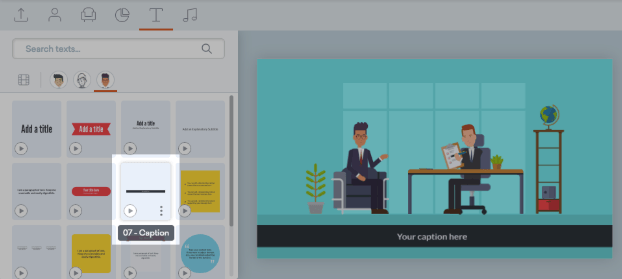
While manually adding open captions this way is an option, it can become tricky and time-consuming, especially if you’re using camera movement. Your audience also won’t be able to toggle off your captions, creating a cluttered screen for viewers who don’t need captions.
This approach can make your videos look messy and unpolished. Paying attention to production value is critical when trying to train or sell with a video.
Why captions are still important
Just because it’s challenging to add closed captions from a video editing suite—Vyond included—that doesn’t mean you should forgo them altogether. Captions remain a vital part of the viewer experience. As we mentioned earlier, using captions increases accessibility for those who are hearing impaired, speak limited English, or have trouble parsing certain accents.
Adding captions or other stylized, moving text is crucial for style, emphasis, and engagement. Aside from their purposes in strategy and accessibility, the right captions will look great with your videos!
How to add closed captions to Vyond videos the right way
You can’t add captions natively in Vyond Studio (this is possible in other video creation platforms, but isn’t typically easy). Vyond videos export as MP4s, and closed captions must be added as a separate “layer” in your video hosting provider to make it possible for screen readers to understand. That said, you do still have several options. Here’s how you can add captions to the videos you’ve made with Vyond Studio.
Add captions separately
The most clear-cut approach to closed-captioning your Vyond Studio videos is to take advantage of the captioning features in other solutions. For instance, your preferred video-hosting tool may include an automatic closed-captioning feature. Or, if you’re producing your video for training purposes, your LMS may come equipped with an easy captioning feature. At Vyond, we mostly rely on Wistia’s captioning integration and also work directly with Rev.com, detailed below.
Choosing a separate hosting solution, like one of the options listed above, generally makes for relatively seamless and high-quality captioning.
Free captioning options
Of course, many of the solutions above will cost you a bit of money in fees. If you’re working with a tighter budget, or only hosting your videos on social media, there are workable options for free captioning as well.
Chief among those options are YouTube and Facebook, which both support manual and automated free captioning for videos uploaded to their servers. You may find the manual-entry option more time-consuming, though. Having a hand-typed subtitle script is a lot better than low-quality auto-sync closed captions.
You can also add captions for free by creating an SRT file from a script. The SRT method can be efficient but involves time-consuming manual work to find exact time stamps and transcribe your script. It can thus be tricky to get synchronization exact between caption and scene.
Paid captioning options
Of course, paid options will be less-time consuming. The following paid captioning services can be useful for faster turnarounds, higher quality, or more of a “human touch.”
- Rev.com: Rev offers a variety of package options, including a high-quality automated transcription service that runs at only $0.25 per minute of audio “for a verbatim or time-stamped transcript”, and a bespoke English language captioning service for $1.25 per minute. They also offer foreign-language subtitling. Turnaround times are frequently within 24 hours, but can sometimes take longer.
- GoTranscript: GoTranscript offers a similarly high-quality service. Their one-day-turnaround price is $1.04 per minute, and and they also offer rush orders for when you need captions fast.
- 3Play Media: If your needs are more custom and likely to be recursive, 3Play Media might be your solution. They offer plans in up to 16 languages on their premier plan, and their pricing quotes are bespoke.
You can find more resources on paid captioning options here.
Localizing your videos
Translated subtitles are often considered part of the captioning process. Several of the tools we’ve mentioned above, including Rev and GoTranscript, include translation and non-English subtitles as a critical part of their offering.
If you want to connect authentically with audiences abroad, put videos in viewers’ native languages. To achieve this, you might want to do more than take your existing script and translate it word for word. Instead, adapt your script for local idioms and expressions. For these reasons, localization is a vital means of making your videos more accessible.
There are three different approaches to explore.
Subtitles
With subtitling, you’re keeping your original video and sound but adding in closed captions in different languages. It’s the most cost-effective of these localization options and typically has a low lead time. That said, translated closed captions don’t make for an immersive viewer experience.
Audio
The next step up on the ladder of localization is to translate your video script and then have a fluent speaker record audio for it. You can then add the localized audio to your video—it is, of course, more effective to pair translated audio with appropriate closed captions, too.
Localizing your audio makes for a more seamless viewing experience, but it is more expensive and time-consuming, and also not entirely immersive.
Full localization
Full localization denotes a complete subtitle-and-audio translation of your video content, but it doesn’t stop there. Full localization mindfully translates cultural and verbal nuances that often differentiate the original and the new languages.
For example, suppose you were localizing a video made initially for English-speaking North Americans for a new audience in South Korea. In that case, you’d have to do more than just translate the closed captions and record new audio. That means rewriting your script entirely to be mindful of how people use English versus Korean to communicate.
Below, you can see a tremendous localization from Vyond customer Octo D. They adapted and localized a Vyond template in English to communicate important COVID-19 safety precautions.
Check out how we localized our Vyond explainer video and learn more about video localization.
Spelling it out
Given all the benefits in accessibility that come with adding text to your video, it’s natural that captioning is at the top of many producers’ to-do lists. It’s something that no video should be without.
But we don’t advise that you work closed captions into your video while editing it in Vyond Studio. The captions can be jarring to viewers, and more complicated to implement. Instead, make use of the wide range of captioning services, or even use your hosting platform’s options (it might be free!) for a high-end finish on your captions.
Those little words might not take up much space, but they’re a fundamental aspect of the viewer experience. It’s crucial to get captions right.
from Resources – Vyond https://ift.tt/3hLp76u
via IFTTT


Comments
Post a Comment
If you have any doubt, Please let me know